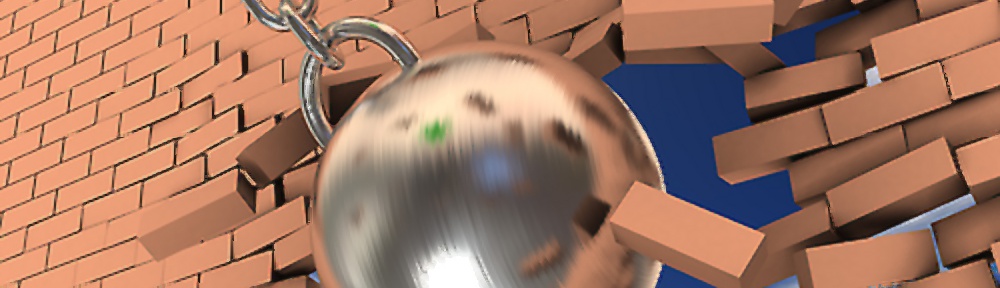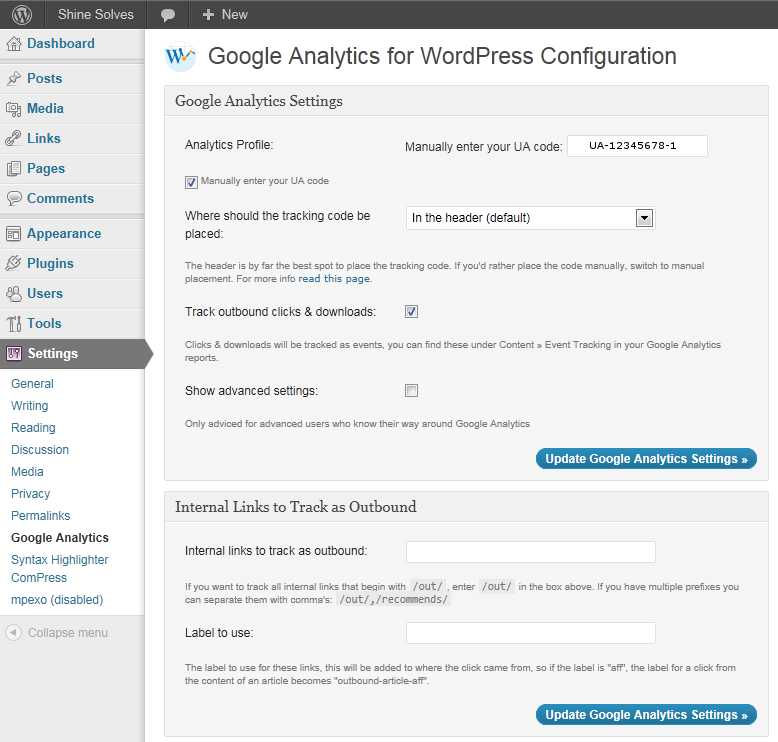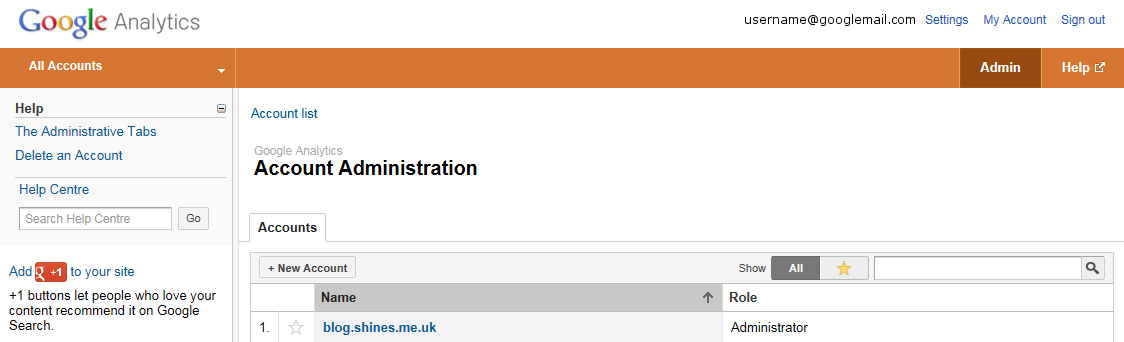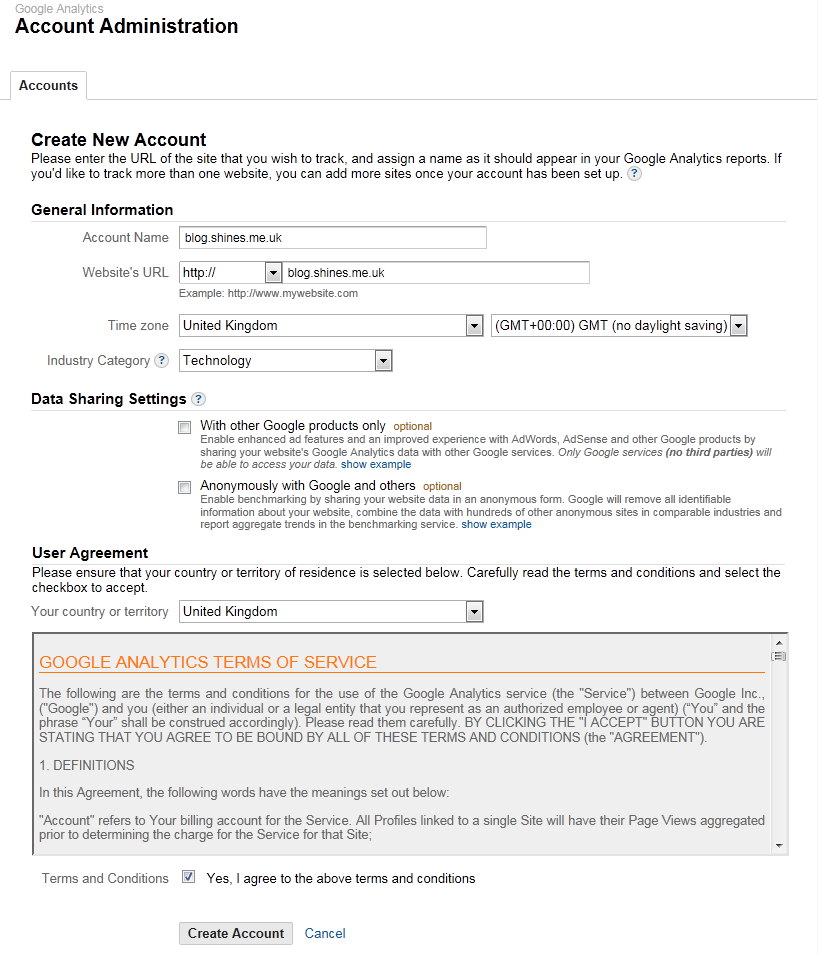I wanted to keep statistic of how many visit my blog was receiving on a daily basis. So I installed the Google Analytics For WordPress Plugin (http://wordpress.org/extend/plugins/google-analytics-for-wordpress).
Once activated you will need to go to the Settings screen.
Initially this screen a button under ‘Google Analytics Setting’ Get Google To Authenticate, I already have a google mail account, however when clicking on this button I just got ‘Failed to Authenticate’.
I logged on to the Google Analytics website (http://www.google.com/analytics/), with my normal google mail account authentication. Once logged in I clicked on the Admin menu bar (top right of page) next to the help.
Clicking on ‘+ New Account’ will present you with the next screen which allows you to enter the Account Name, and the url of the website e.g. in my case it was http://blog.shines.me.uk.
Data sharing options are optional, its entirely up to you whether you want to contribute. Click Create Account.
You will then receive a UA Code or tracking code in the form of UA-NNNNNNNN-N where N are a number between 0-9. It is this tracking code that you need to place into the Google Analytics Worpress Setting page. Once this is entered then you can click the button to authenicate with Google. Google will then be opened in a Web browser confirming that you want you page to link. Allow Access, and from that point onwards after 24 hours you will hopefully start to receive some useful data.